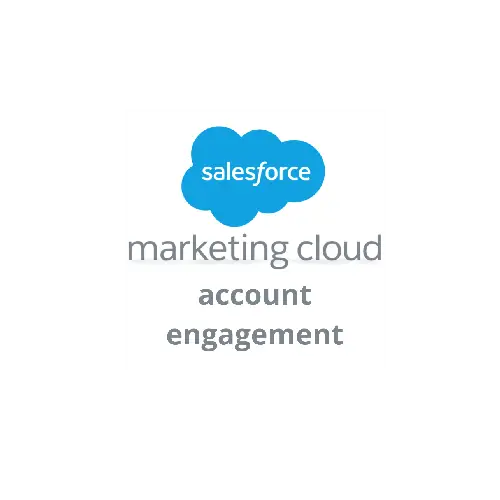Account Engagement (formerly known as Pardot) helps streamline sales and marketing efforts when combined with Salesforce. As a Salesforce Consulting Partner, we leverage our expertise to optimise these integrations for your business. One of the key functionalities is the use of Form Handler.
Form Handler is a helpful tool in connecting external forms to Salesforce Account Engagement. This article will:
- Explain what a Form Handler is;
- Demonstrate how to create a Form Handler;
- Demonstrate how to test the Form Handler.